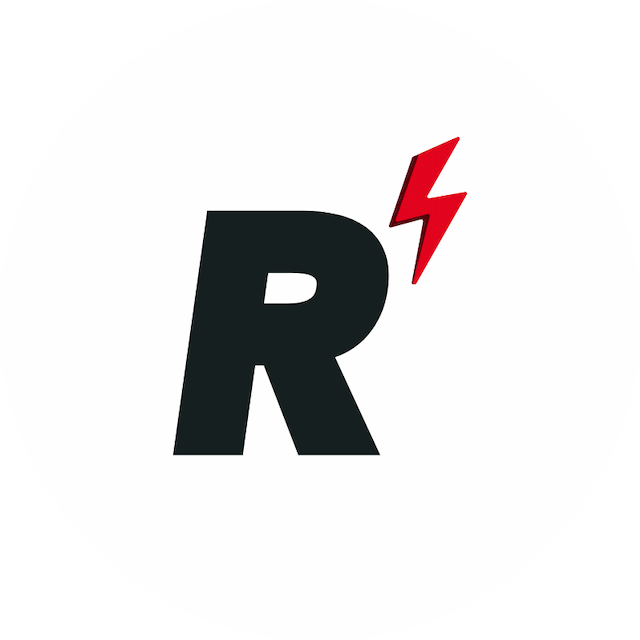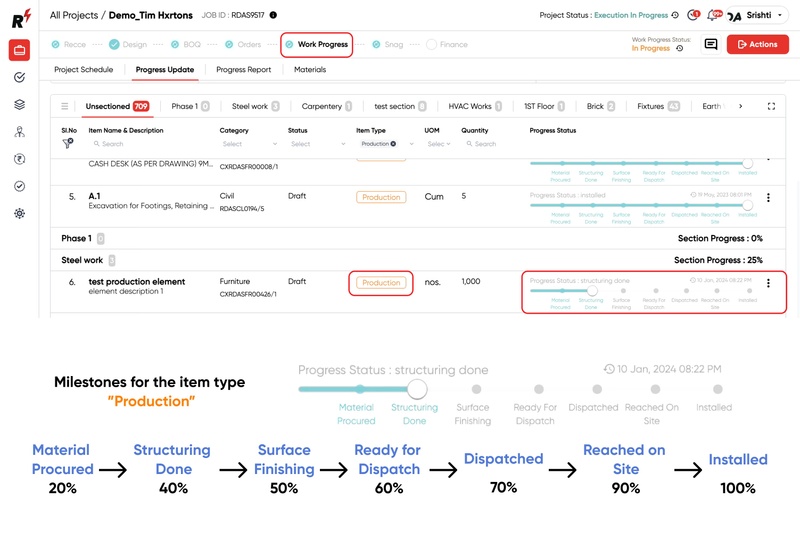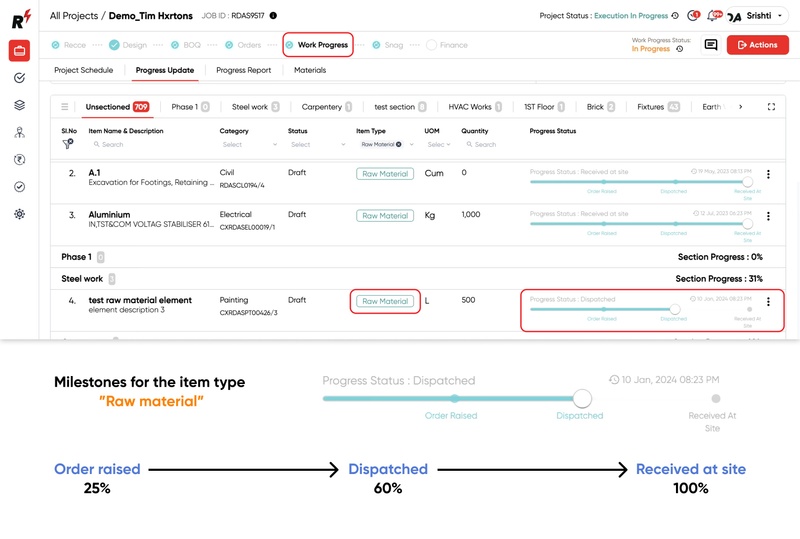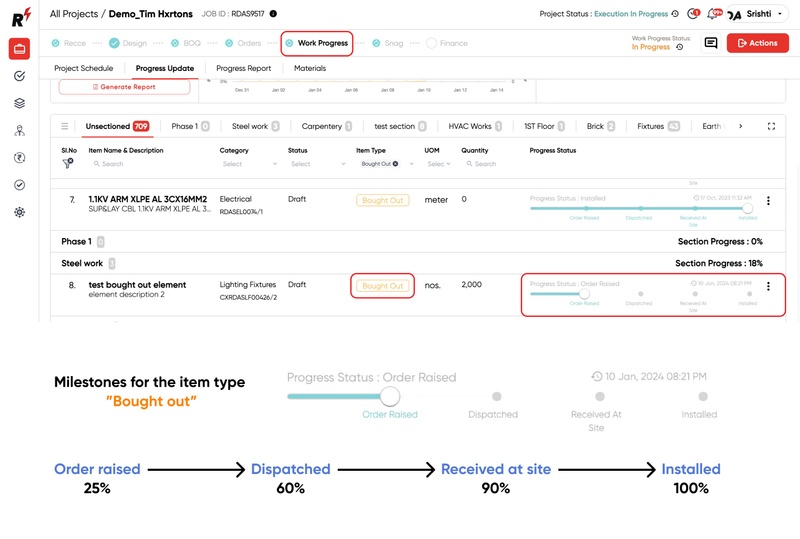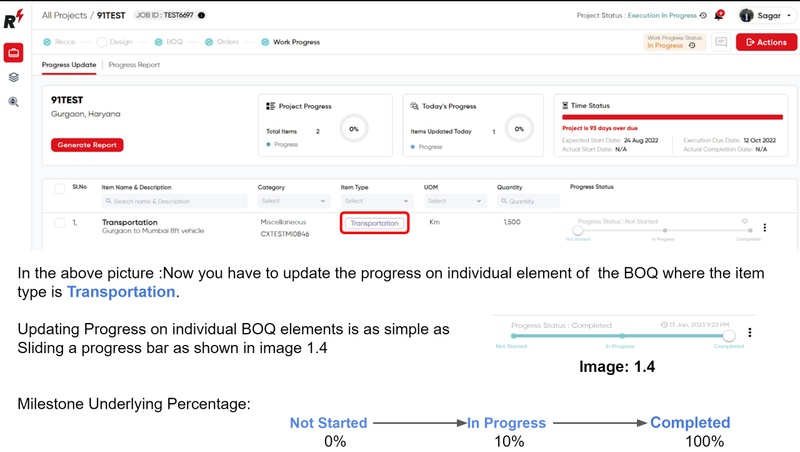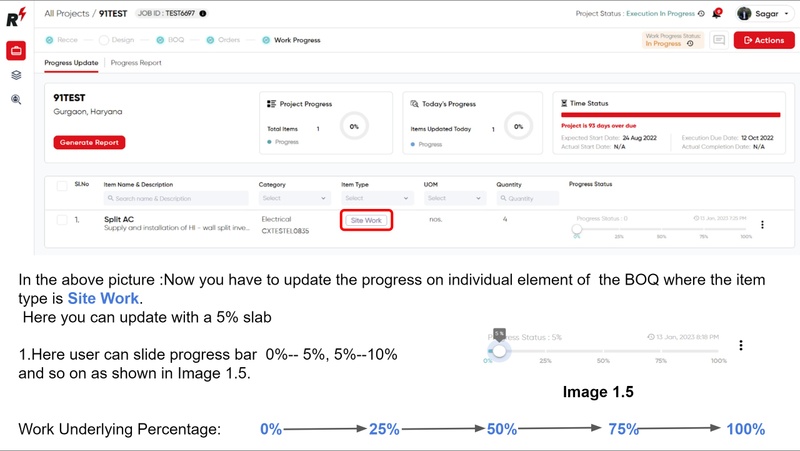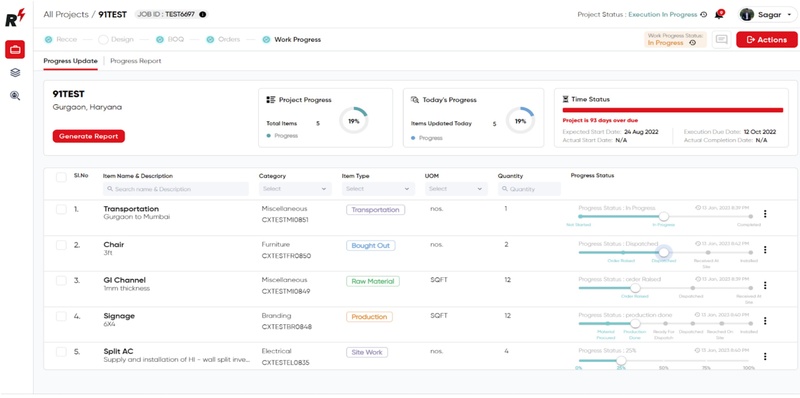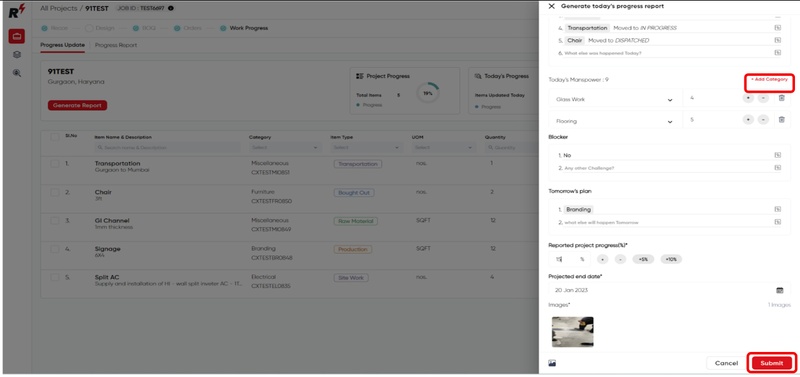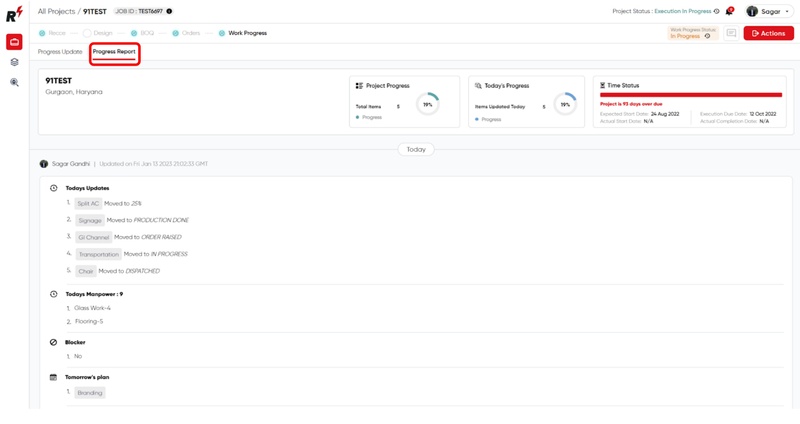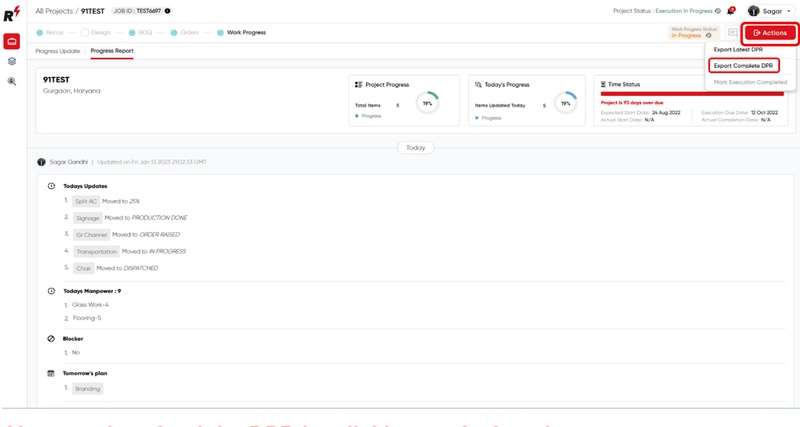Progress Updates & DPR
Last updated August 7, 2024
Effortlessly track site progress with our progress update feature. Navigate to the 'Work Progress' module inside a project and select 'Progress Update' to update progress against BoQ items.
Click 'Generate Report' to create the Daily Progress Report (DPR). Upload images, add worker categories, and note blockers or tomorrow's plans. The generated report will be available in the 'Progress Report' tab, where you can view all reports and export the latest or all Daily Progress Reports (DPRs) as per your need.
For better understanding please watch this tutorial video.
You can also refer to this step by step guide to help you through updating Work Progress and generating a DPR-
The update of items vary depending on the item type of the element-
"Item type: Production"
"Raw Material"
"Bought Out"
"Transportation"
"Site Work"
After giving progress status update on elements,click on the Generate Report to upload the Daily Progress Report.
"After clicking on the Generate report, you;ve to update few things like (e.g: Manpower Category, Reported Project Progress% and projected end date)."
Your submitted DPR will show in Progress report section.
You can download the DPR by clicking on the Actions button.
Manage projects efficiently and keep them on schedule with transparent updates. Provide stakeholders with reliable information on project status, fostering effective project management.