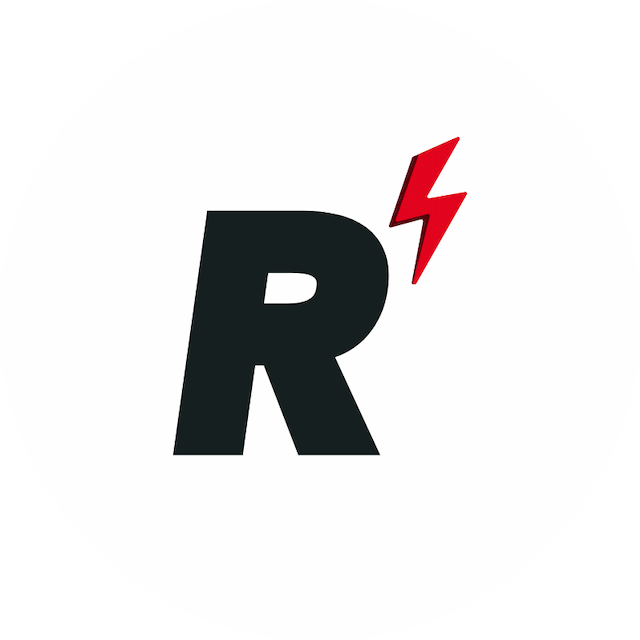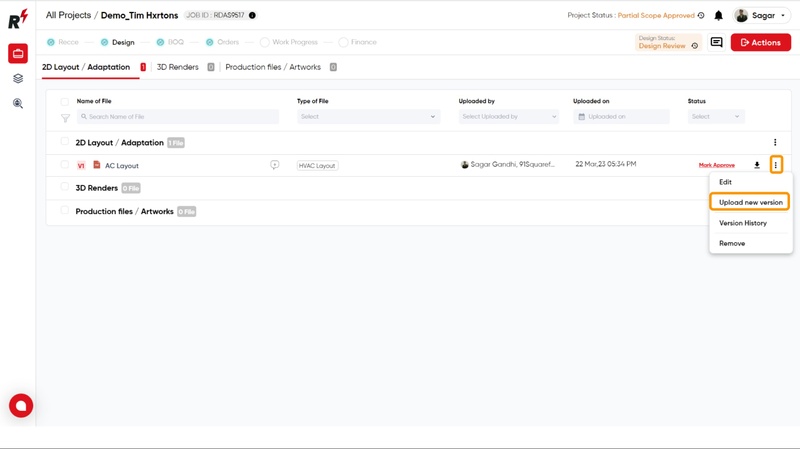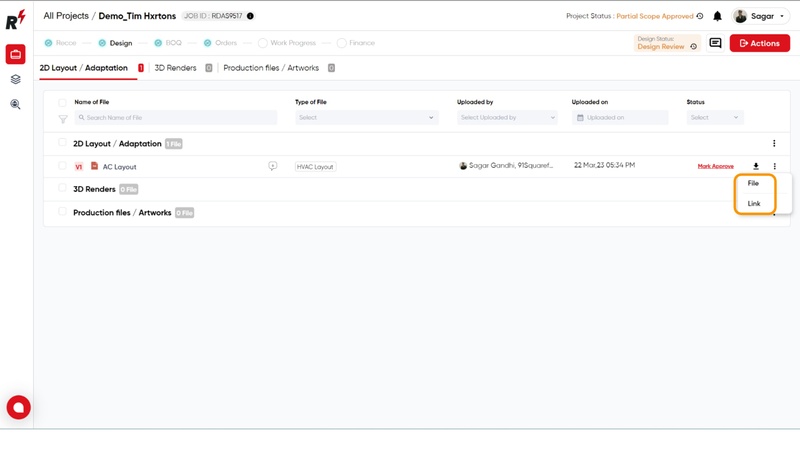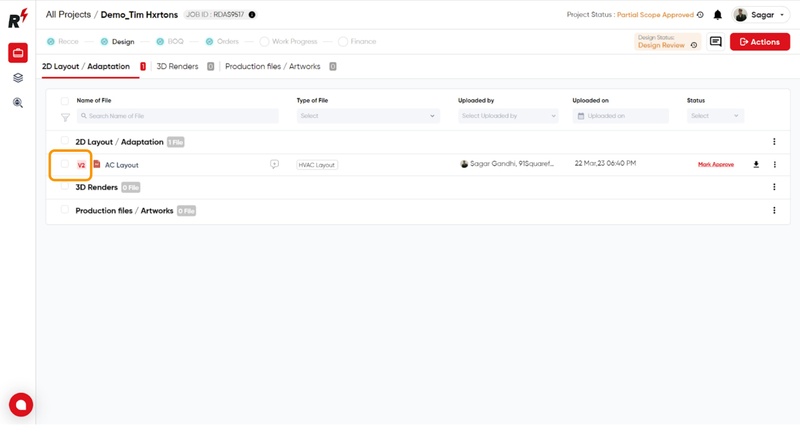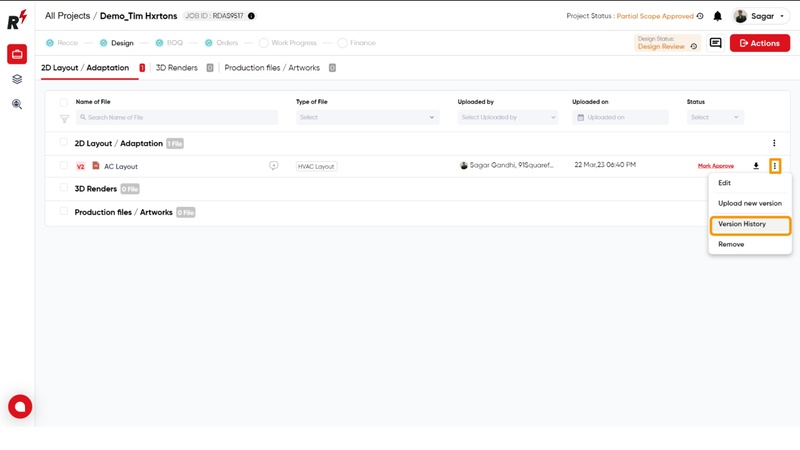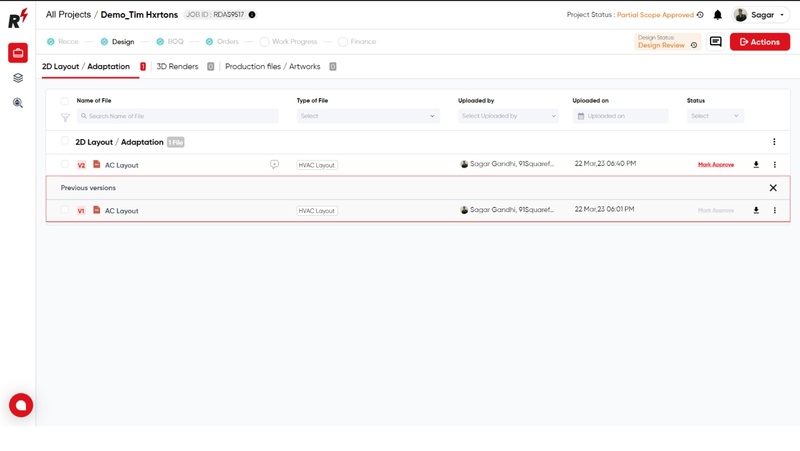Manage version history
Last updated March 24, 2023
User can upload updated design files easily by clicking on the "three dots icon" there you will see a option call "Upload new Version"
Choose between the "File" or "Link" option to upload the updated file.
Click the "Upload" button after adding the new file.
The updated version, V2, indicates that changes have been made to the file.
Users can access the version history of the file by clicking on the three-dot icon and selecting the "Version History" option.
After clicking on "Version History" you'll be able to view the old versions of the file.
Was this article helpful?