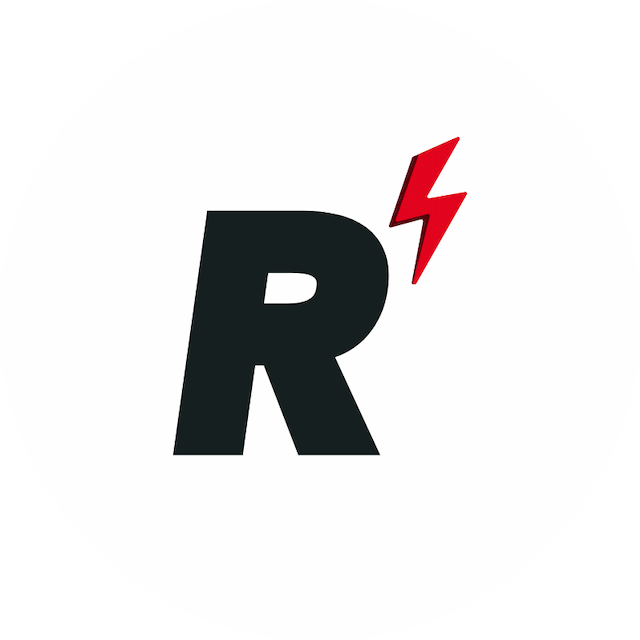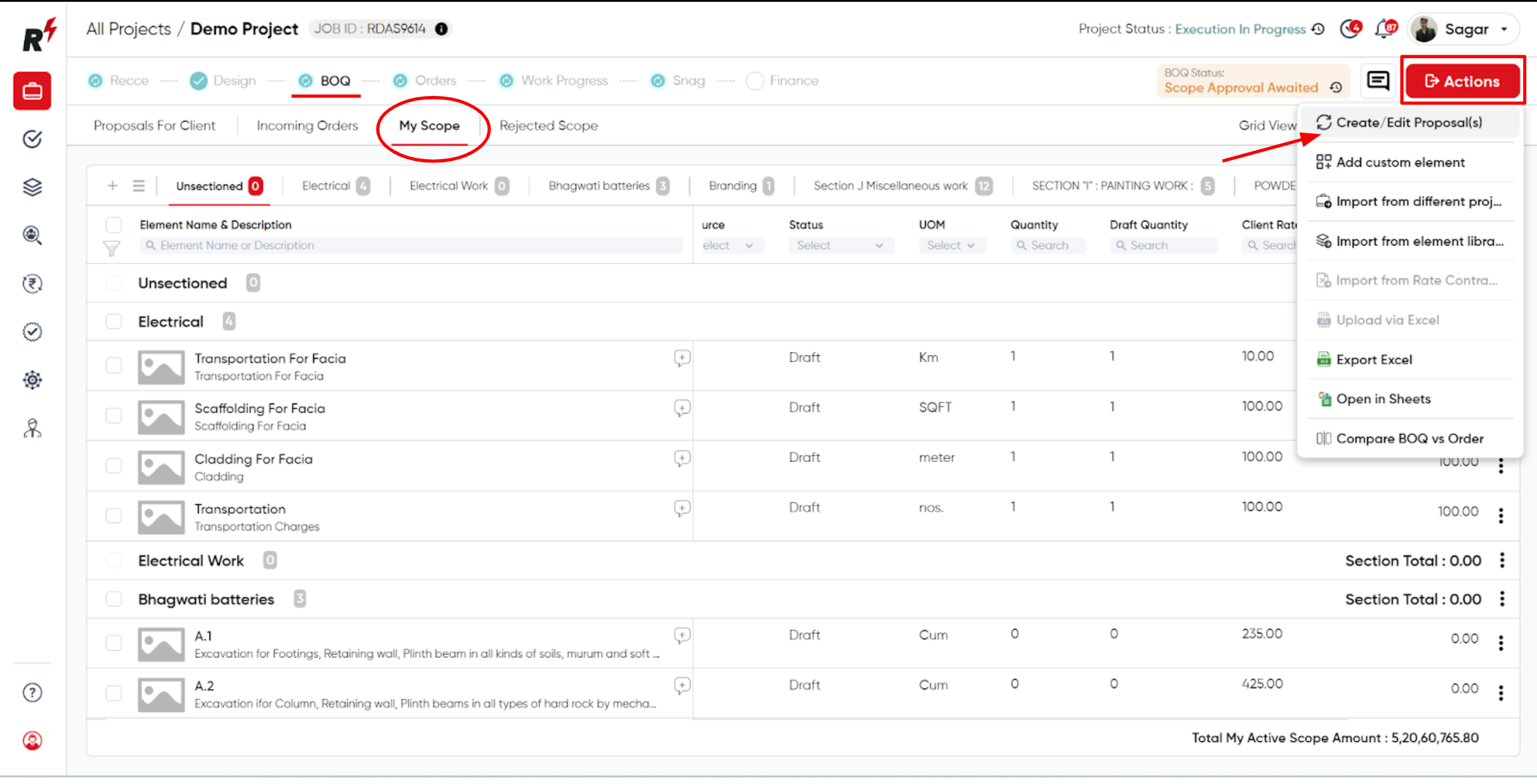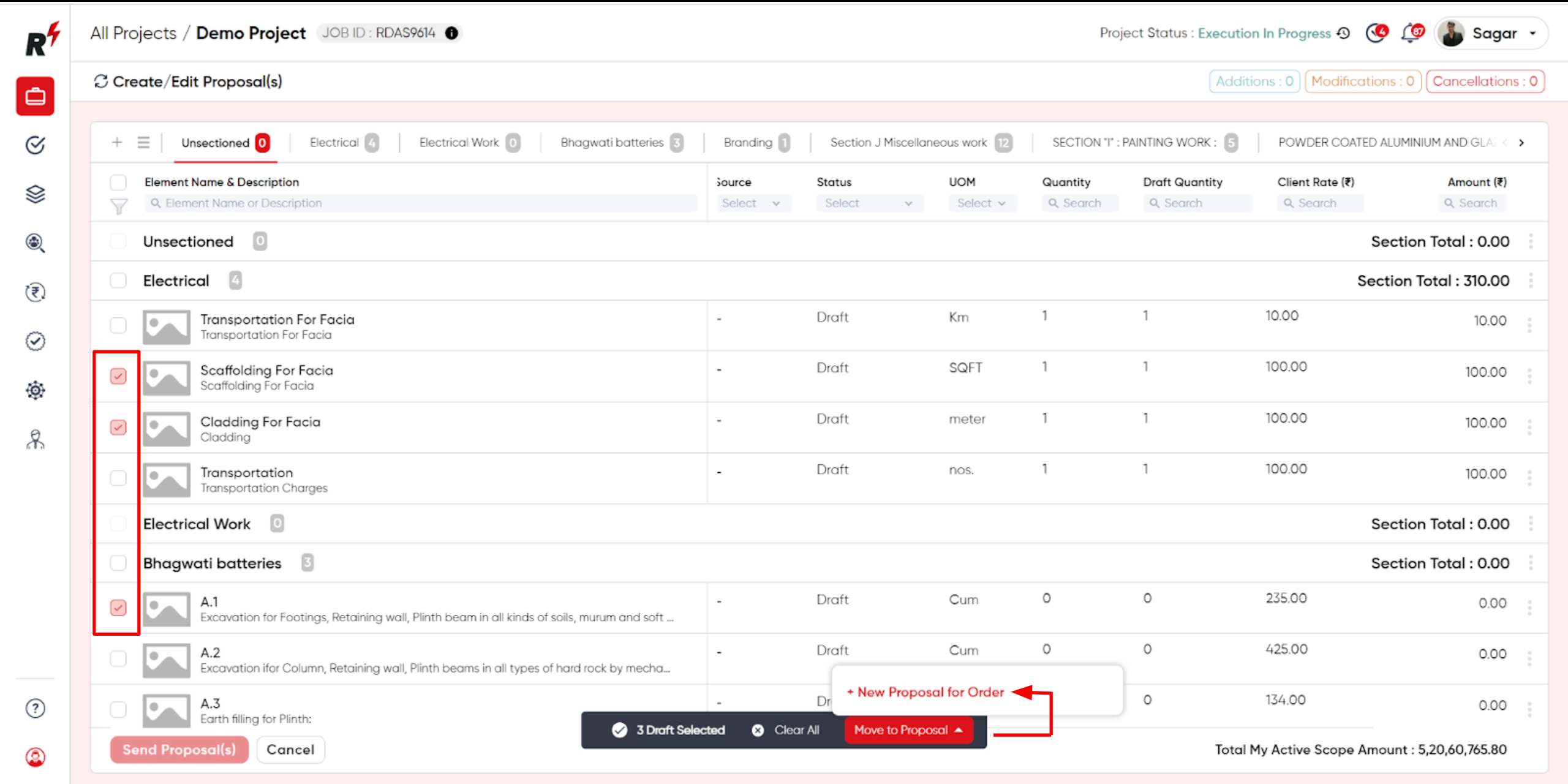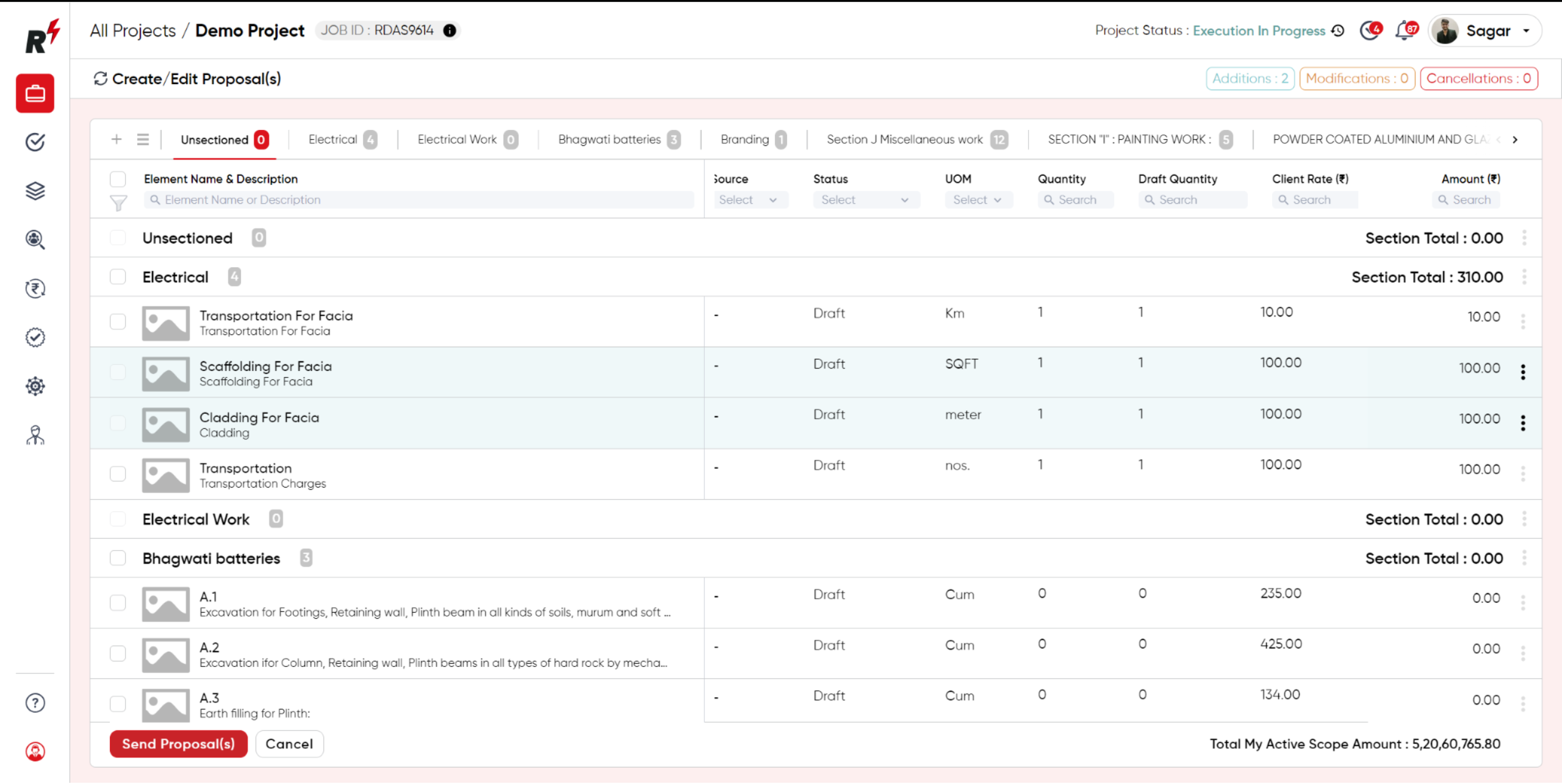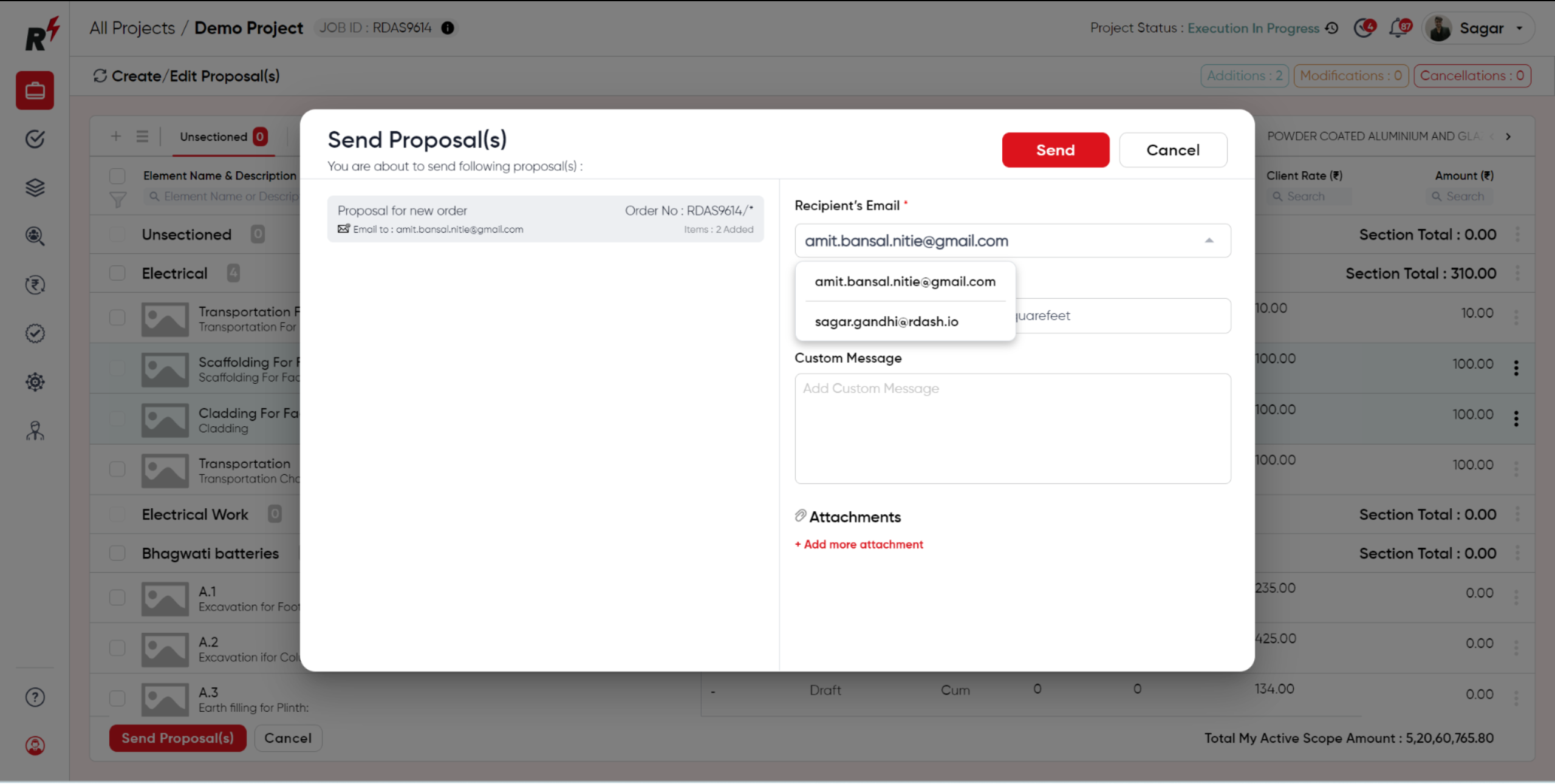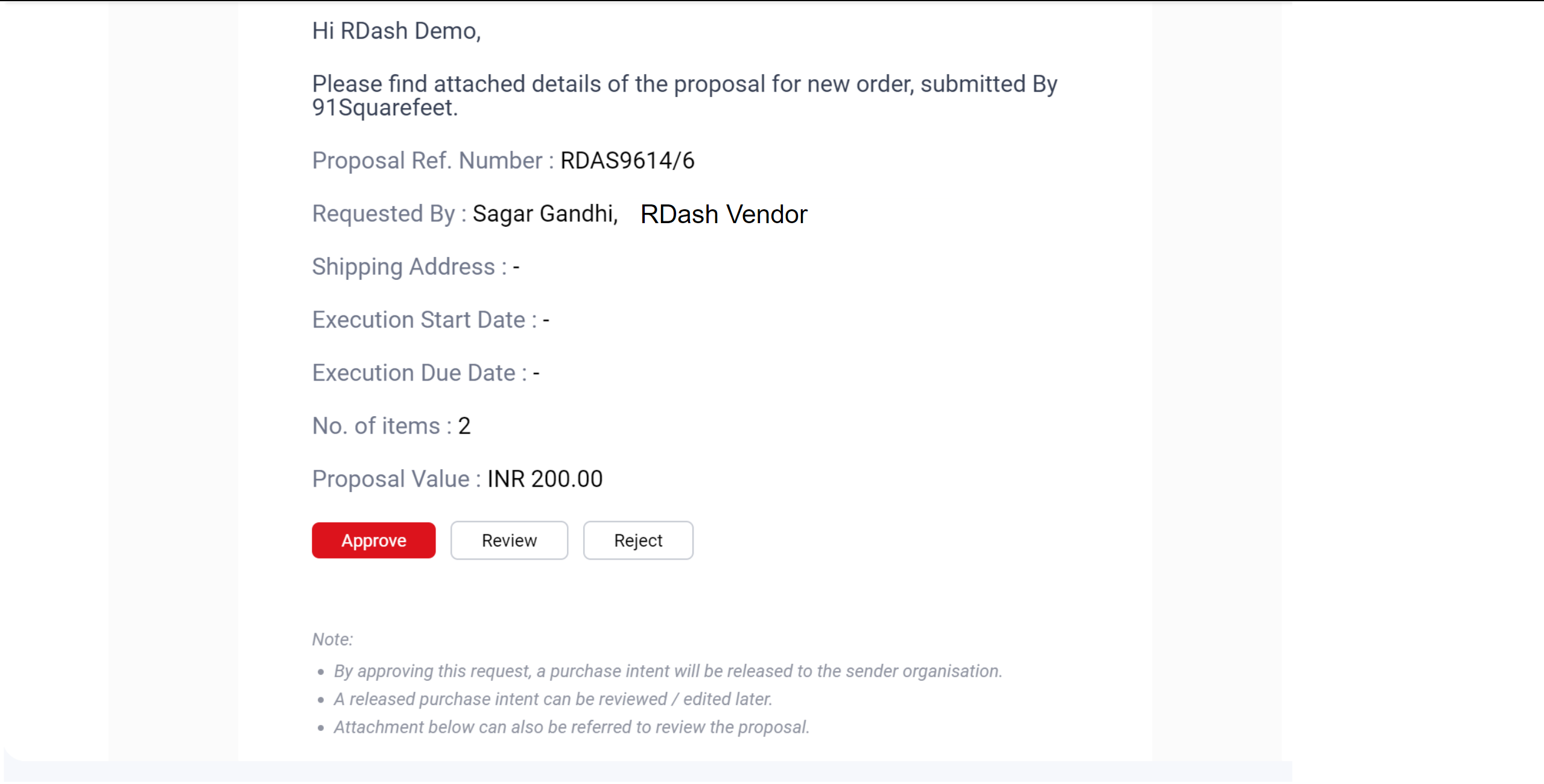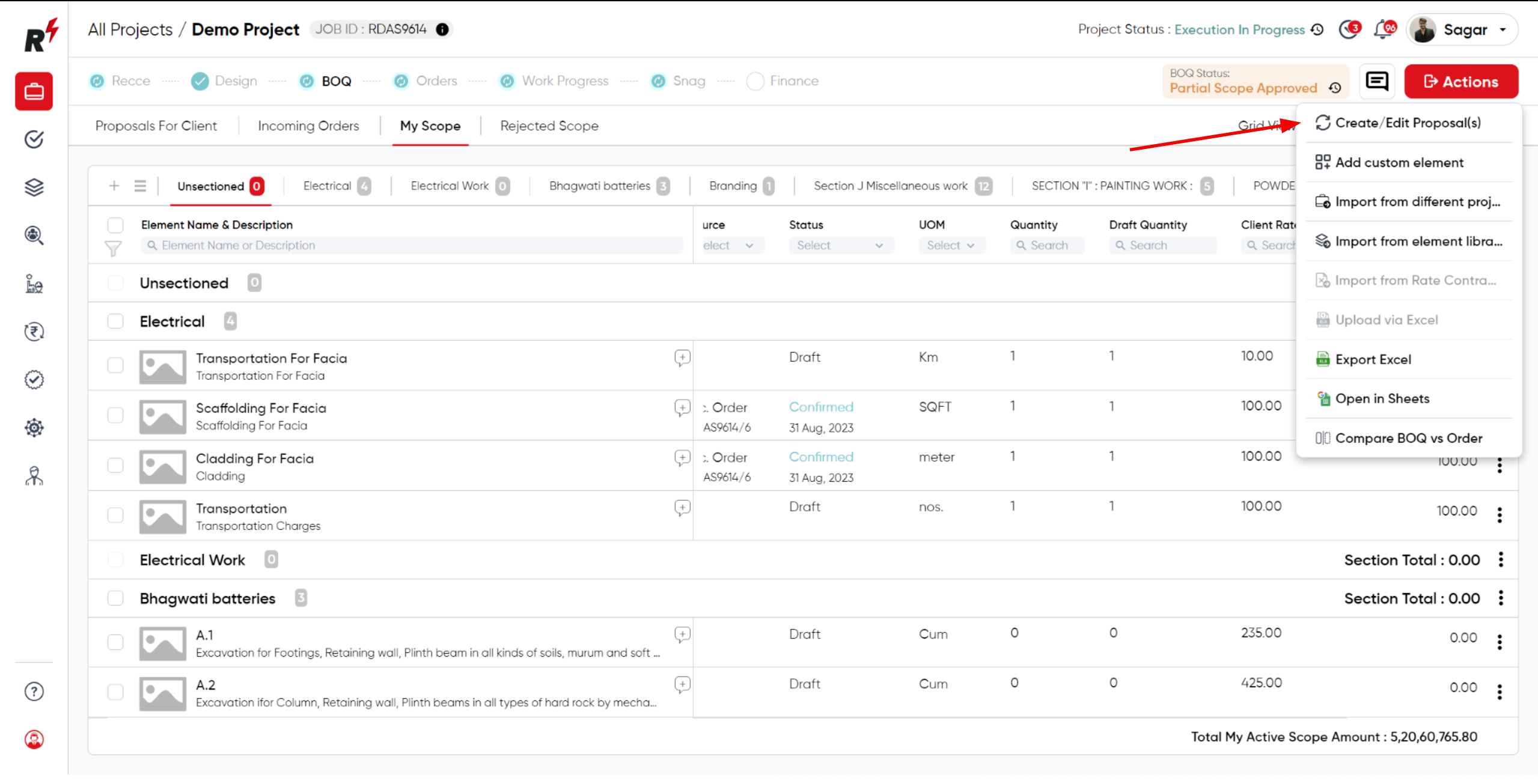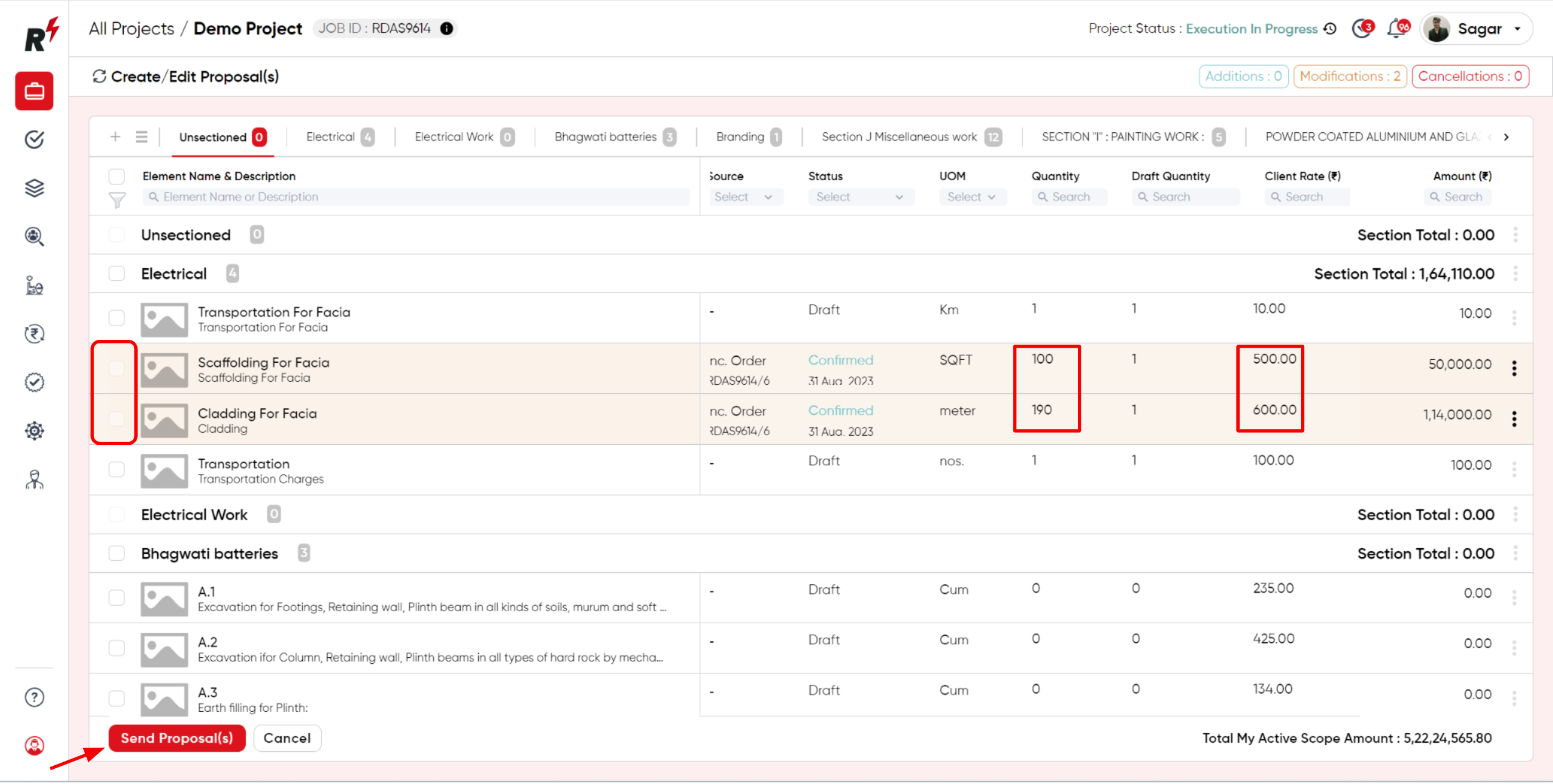How to send Proposals to Clients
Last updated August 7, 2024
You can send a proposal to a client by navigating to the BOQ tab inside your project. Under "My Scope," click on "Actions" and select "Create/Edit Proposal." Choose the elements to include in your proposal and click "Move to Proposal." You can select either an existing proposal or create a new one for the shortlisted elements. You can send the proposal with or without an email to the client. The sent proposals can be accessed under the "Proposals for Client" tab.
For better understanding please watch this tutorial video.
You can also refer to this step-by-step guide to help you send a proposal to a client:
User can now generate the proposal by clicking on the action button in the BOQ. You will find an option to Create/Edit the proposal. Simply click on that button.
Now, the user needs to select the elements for which they intend to send the proposal to the client and obtain approval. Once the elements are selected, the user should click on the "Move to Proposal" button below and choose the option "New Proposal for Order".
Now, proceed to click on the "Send Proposal" button below. This action will highlight the elements for which the proposal needs to be sent.
Upon clicking the "Send Proposal" button, a new window will pop up, allowing you to select the recipient for this proposal. An email will then be sent to that individual, containing both the proposal amount and the proposal elements in an Excel format.
This is the email view that the client will receive after the proposal has been sent. The client can take actions directly within the email by clicking on buttons for approval, review, and rejection.
"Modification in existing element quantity and Rate" To modify the quantity and rate for elements with a confirmed status, you should click on "Create/Edit Proposals." Subsequently, send an editable proposal to the client.
As user can see, we have revised the quantity and rate for elements that have already been confirmed. To proceed, click on the "Send Proposal" button below. This step will necessitate client approval once more for the edited proposal.
Once you have sent the revised proposal to the client and it has been approved by the client, the changes that you made will be reflected in your BOQ.