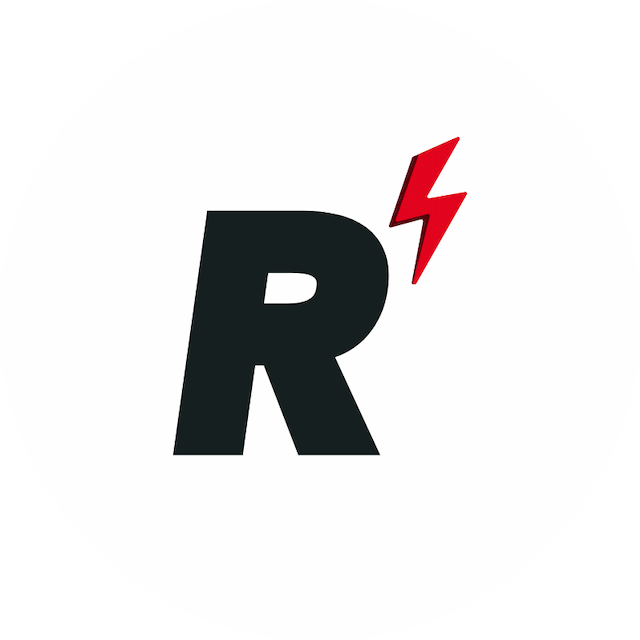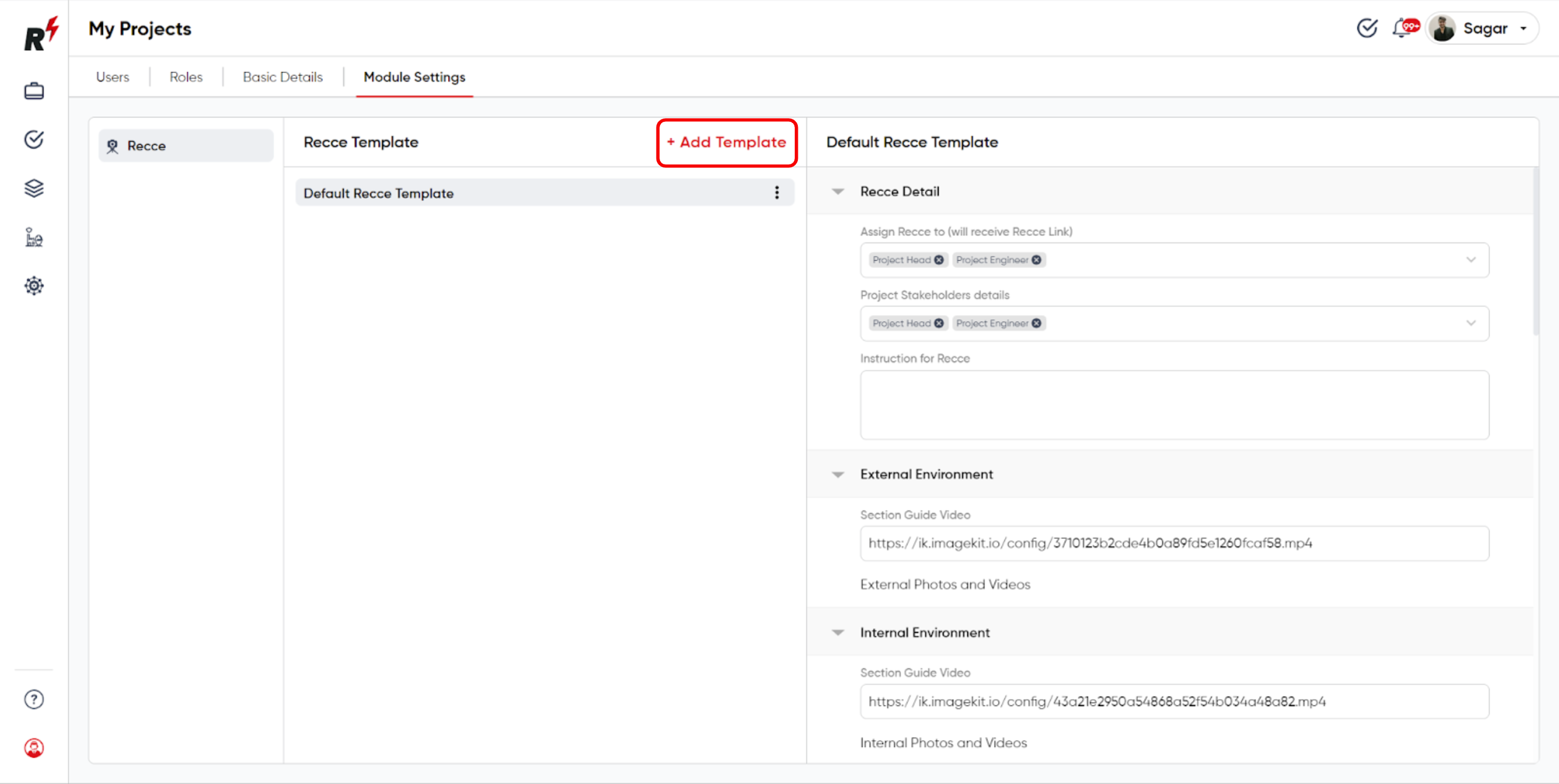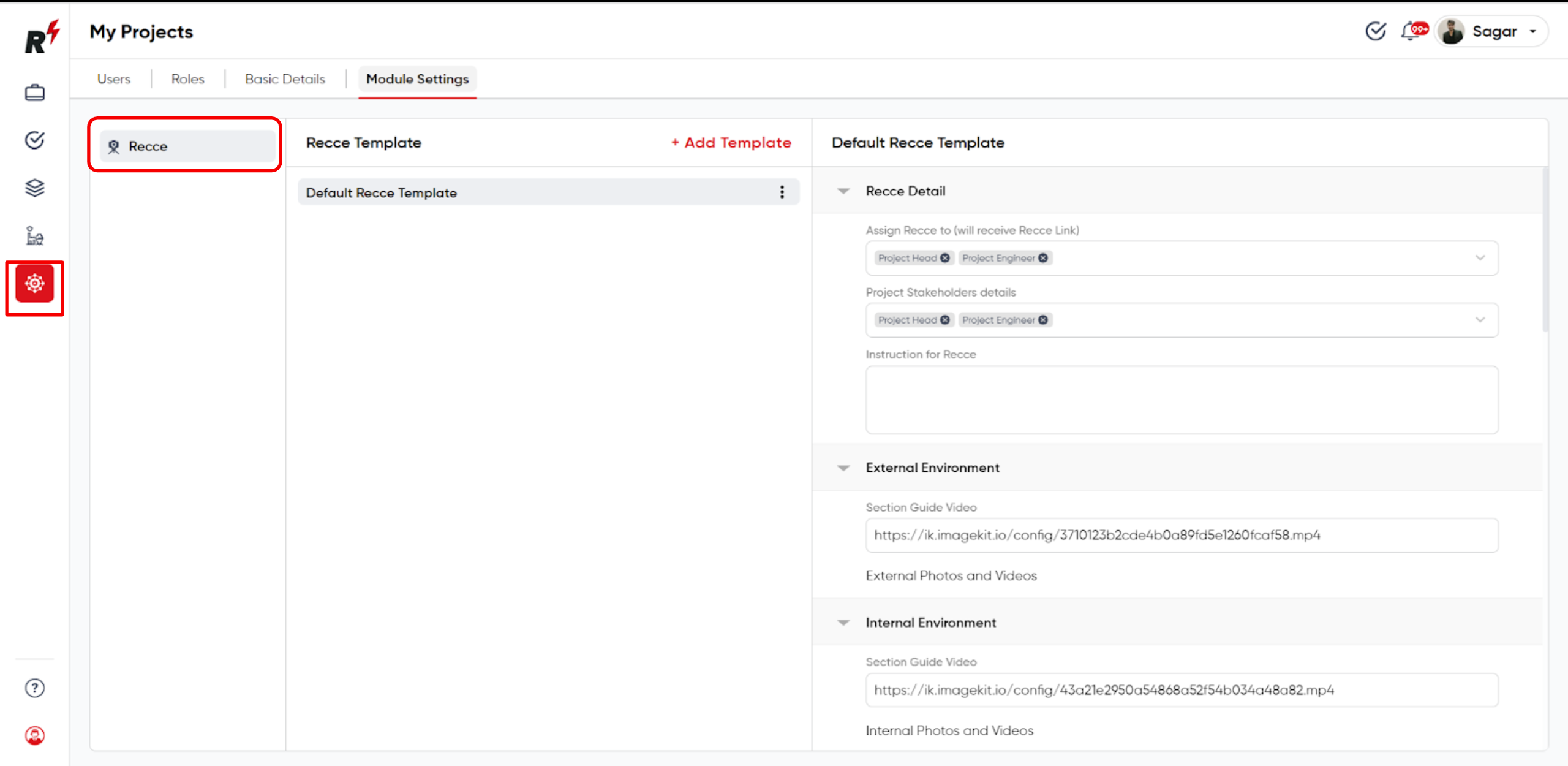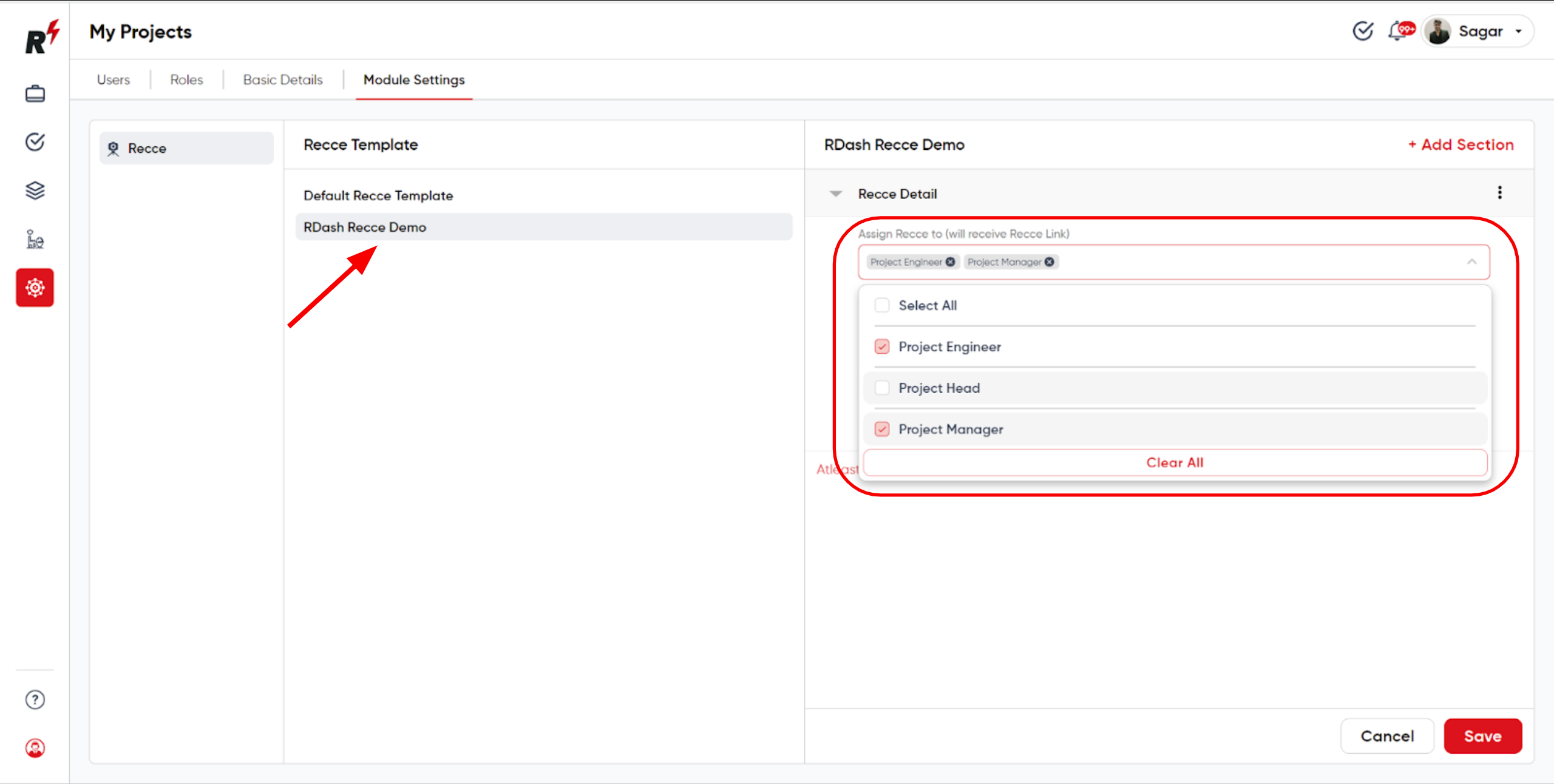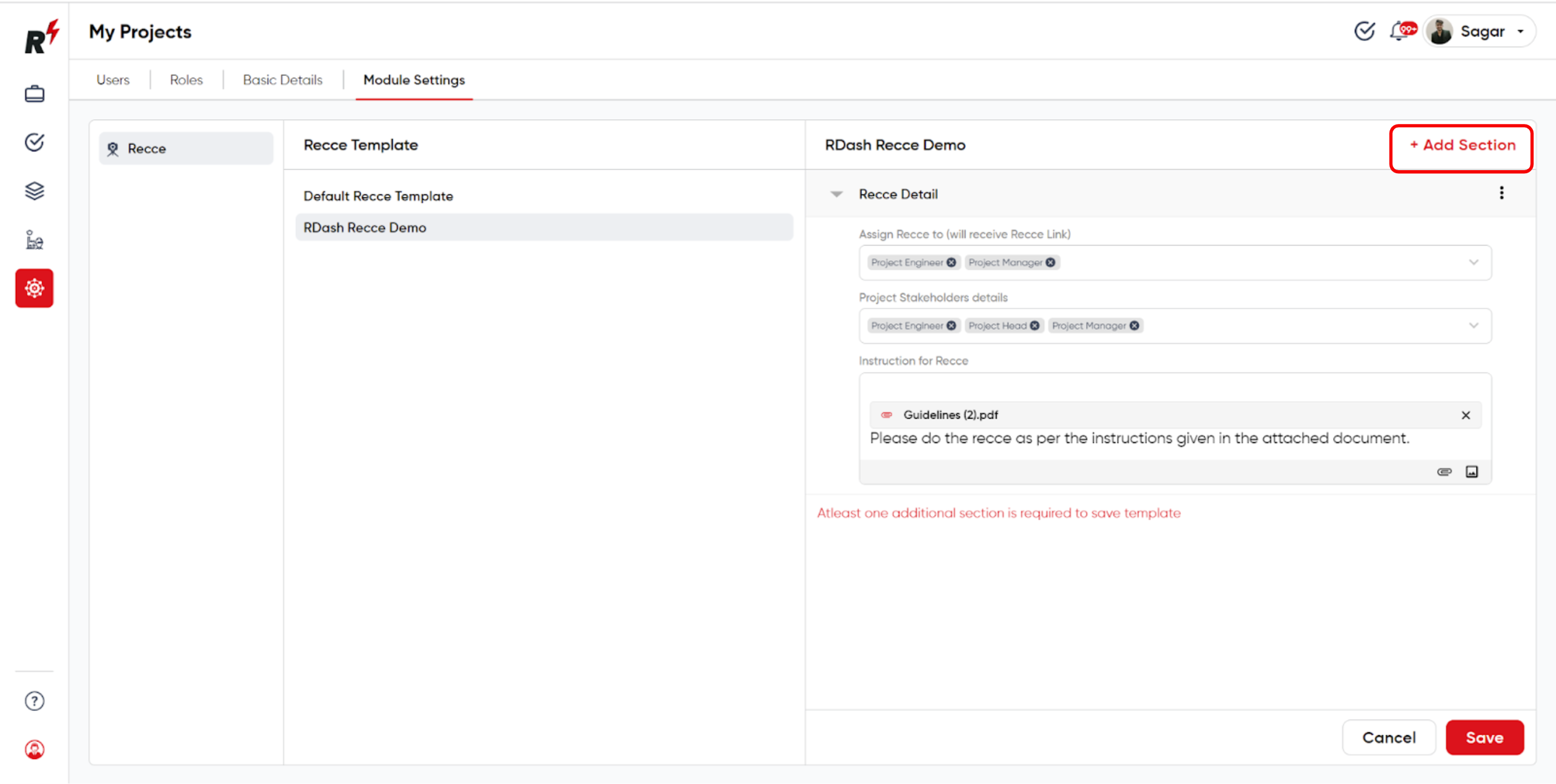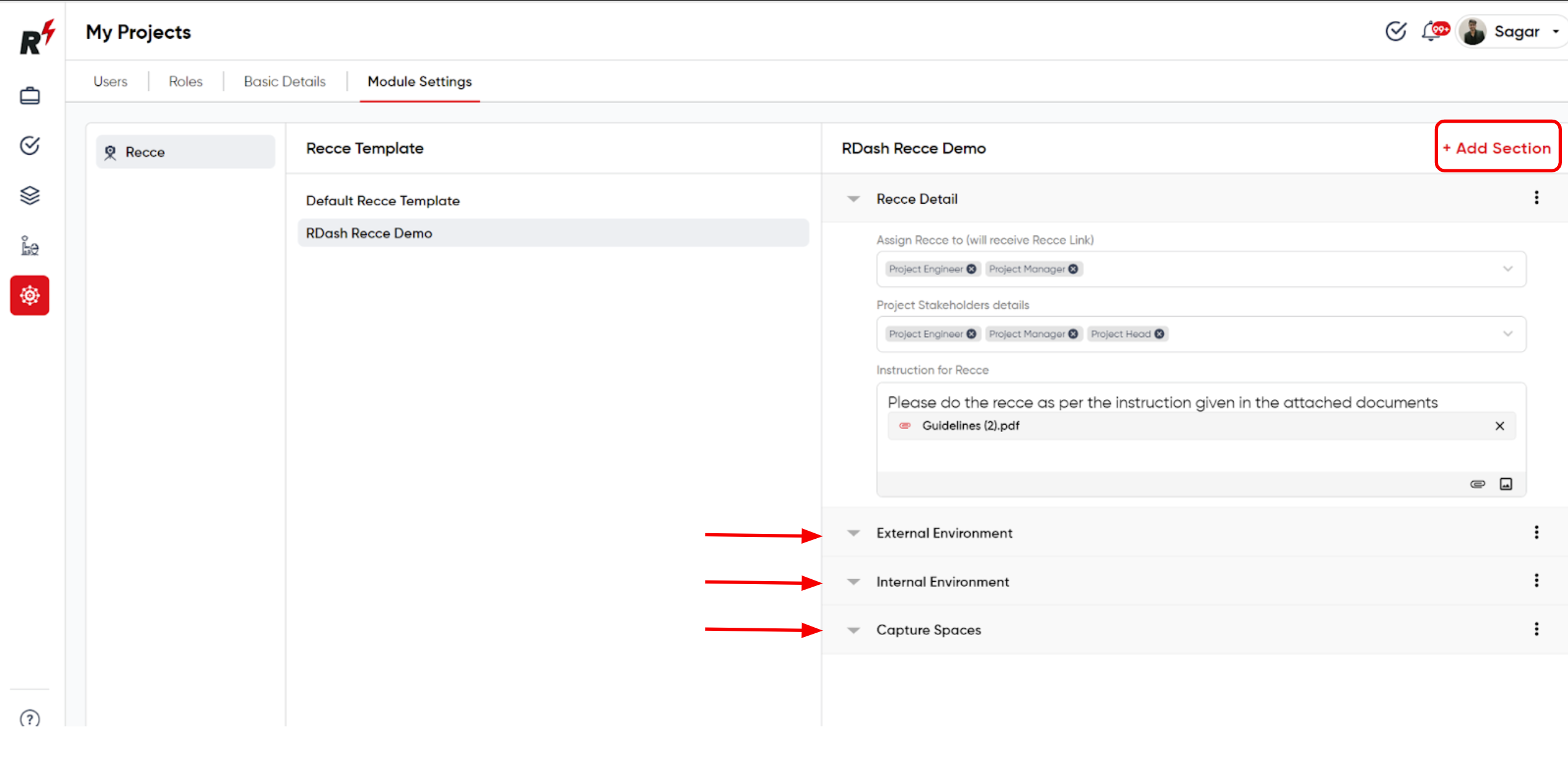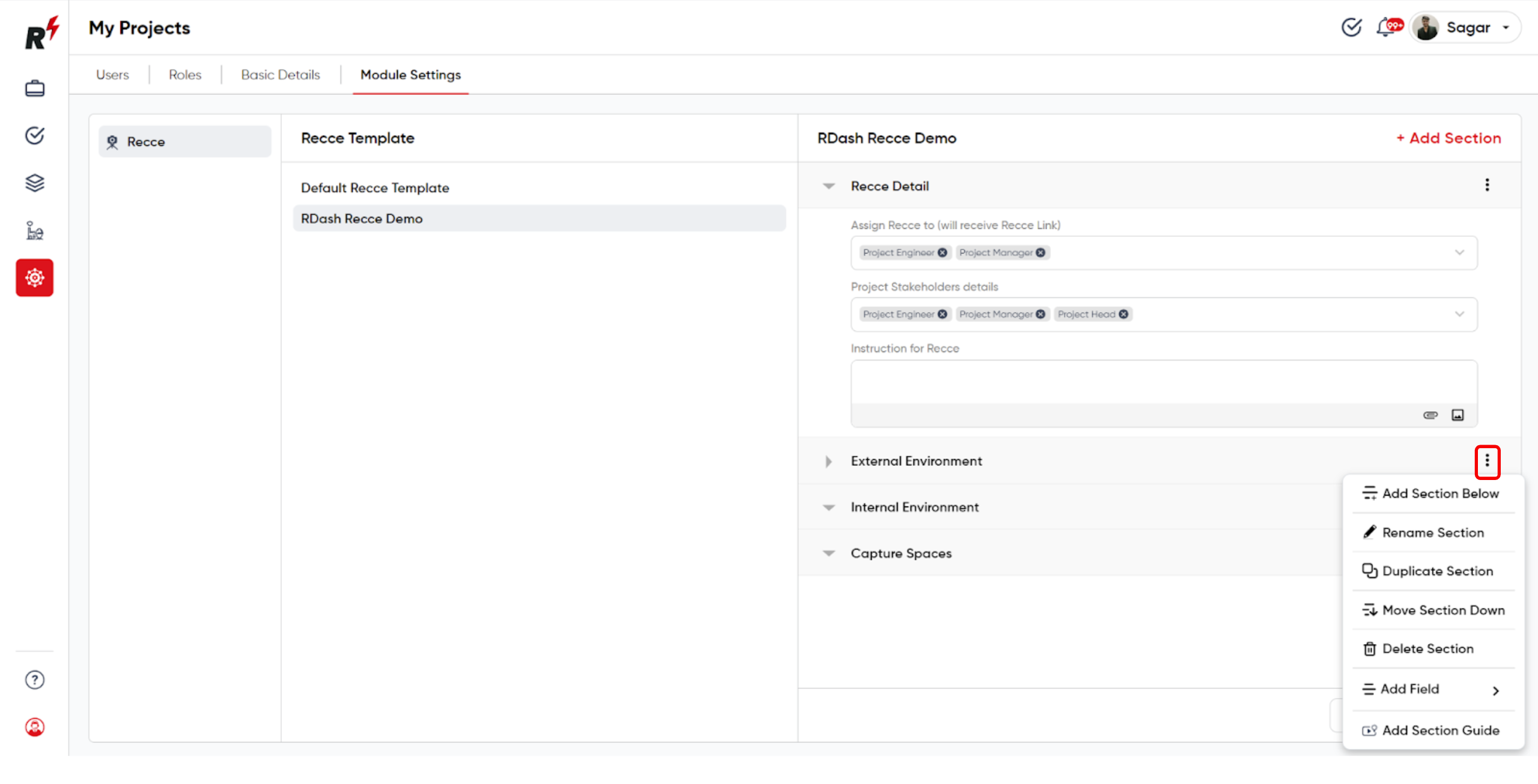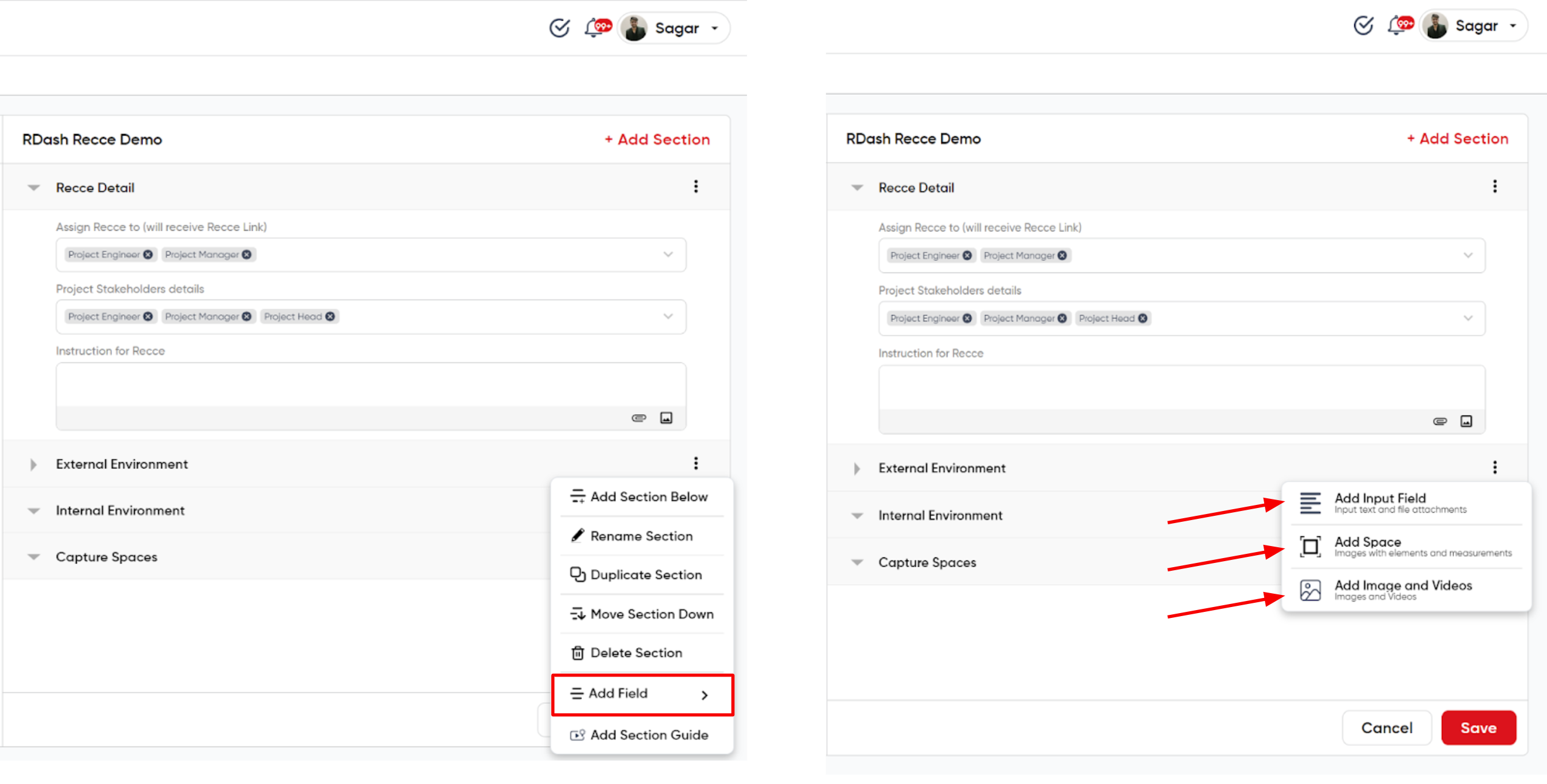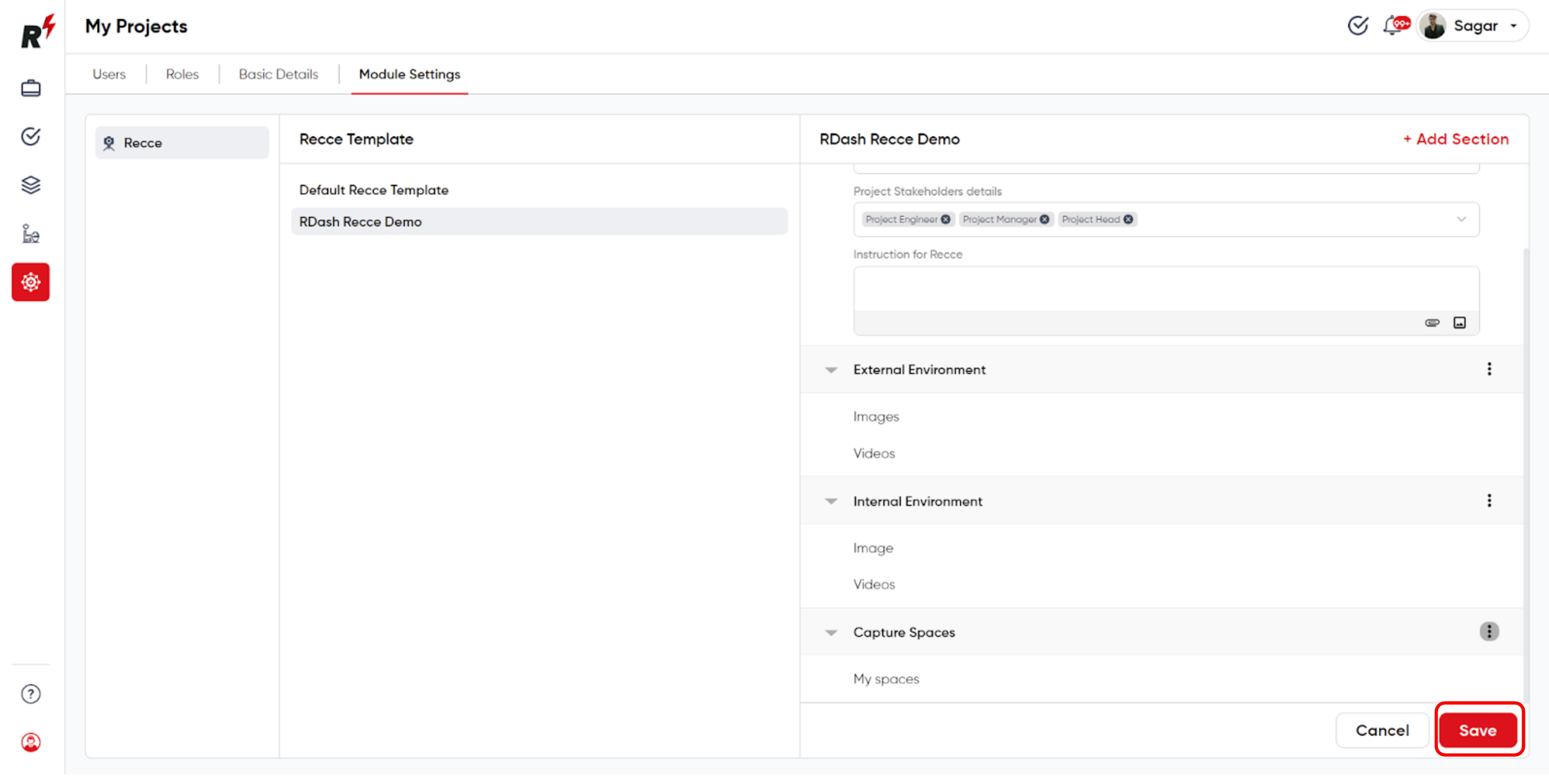How to create a Recce Template
Last updated August 7, 2024
You can create a recce template by navigating to the left panel and selecting 'Organization Settings'. From there, proceed to the 'Module Settings' tab. You will find the recce section. Click on 'Add Template'. You can name this template and can assign roles, select stakeholders, and add any specific instructions or attachments. You can add multiple sections and fields and can adjust their positions.
This template can now be used while creating recce in your projects.
For better understanding please watch this tutorial video.
You can also refer to this step by step guide to help you through creating a Recce template:
To create a new recce template, click on "Add Template." You can design multiple templates and choose whichever is most suitable for your project to commence the reconnaissance process.
To create a new recce template, go to the Organization settings and click on the module settings. Within this section, you will find a "Recce" option. Here, you can create your own template according to your specific requirements.
After creating the recce template, you can now select or assign the recce role to individuals responsible for conducting the site recce.
After filling in all the details, proceed to click on "Add Section" and include a section based on your needs.
User can create multiple sections by clicking on the "Add Section" button.
Users can add fields within these sections by clicking on the three dots icon. Here, they can perform various actions, including adding a section below, renaming and duplicating the section, and adding fields to the section.
Users have three options: Add an input field. Add spaces. Add images and videos. After choosing between these options, users can specify the type of fields they want for that particular section.
After adding subsections within the section, users can now save this template and utilize it for the project.